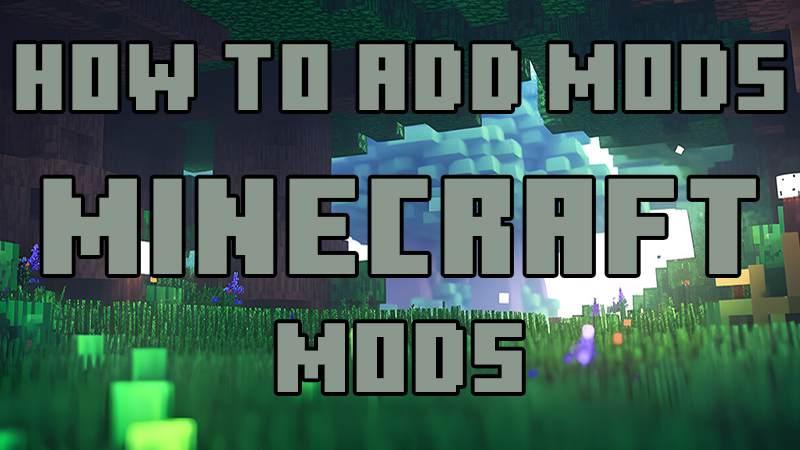Minecraft’s flexibility and versatility are among its greatest strengths, allowing players to tailor their gameplay experience to their preferences through the use of mods. While installing mods for single-player worlds is relatively straightforward, adding mods to a multiplayer server can be a bit more complex. In this comprehensive guide, we’ll walk you through the step-by-step process of adding Minecraft mods to your server, unlocking a world of endless possibilities for you and your fellow players.
1. Choose Your Server Hosting Provider: Before adding mods to your server, you’ll need to ensure you have access to a server hosting provider that supports modded Minecraft. Look for hosting providers that offer dedicated server packages with support for modding frameworks such as Forge or Fabric. Consider factors such as server performance, reliability, and customer support when choosing a hosting provider.
2. Install the Modded Server Software: Once you’ve selected a hosting provider, it’s time to install the modded server software on your server. Depending on your chosen modding framework (e.g., Forge or Fabric), download the corresponding server software package from the official website or repository. Follow the provided installation instructions to set up and configure the modded server software on your server.
3. Select Your Desired Mods: With the server software installed, it’s time to choose the mods you’d like to add to your server. Browse popular modding platforms such as CurseForge, Planet Minecraft, or Modrinth to discover mods that align with your server’s theme, gameplay style, and player preferences. Consider factors such as compatibility, performance impact, and community reviews when selecting mods for your server.
4. Download and Install Mods: Once you’ve chosen your desired mods, download the corresponding mod files (typically in .jar or .zip format) from the modding platform or author’s website. Upload the mod files to your server’s “mods” folder using a file transfer protocol (FTP) client or the server’s control panel. Ensure that all players connecting to your server have the necessary mods installed on their local Minecraft client to prevent compatibility issues.
5. Configure Server Settings and Mods: After installing the mods, it’s essential to configure your server settings and mods to ensure optimal performance and compatibility. Access your server’s configuration files (e.g., server.properties, mod configuration files) using a text editor or server control panel. Adjust settings such as server difficulty, spawn rates, and mod-specific configurations to tailor the gameplay experience to your preferences.
6. Test and Troubleshoot: Before opening your server to players, thoroughly test the server to ensure that all mods are functioning correctly and that gameplay is stable. Invite a group of trusted friends or testers to join the server and provide feedback on their experience. Monitor server performance, player feedback, and error logs to identify and address any issues or compatibility conflicts that arise.
7. Launch Your Modded Server: Once you’ve completed testing and troubleshooting, it’s time to launch your modded server and invite players to join the adventure! Promote your server on Minecraft server listing websites, forums, and social media platforms to attract players and build a vibrant community. Continuously monitor and update your server to ensure a smooth and enjoyable gameplay experience for all players.

Easy-to-use tools empower players of all skill levels to bring their artistic visions to life in the virtual world.