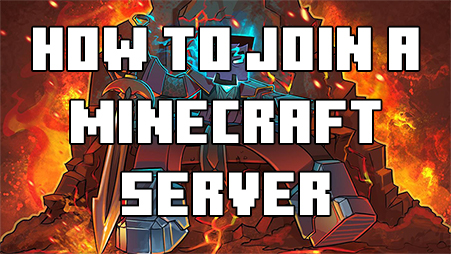Minecraft’s vast and diverse multiplayer community offers a multitude of opportunities for players to connect, collaborate, and embark on epic adventures together. Whether you’re seeking to join a bustling survival server, engage in competitive minigames, or explore custom-built worlds, the process of joining a Minecraft server is straightforward but may vary depending on the server’s configuration. In this guide, we’ll walk you through the step-by-step process of joining a Minecraft server, empowering you to dive headfirst into the immersive world of multiplayer Minecraft.
1. Find Your Ideal Minecraft Server: The first step in joining a Minecraft server is finding one that aligns with your interests, gameplay preferences, and community values. Browse popular Minecraft server listing websites, forums, and social media platforms to discover servers catering to various playstyles, themes, and player demographics. Consider factors such as server population, uptime, gameplay rules, and community reputation when selecting a server to join.
2. Copy the Server IP Address: Once you’ve found a server that piques your interest, copy the server’s IP address or domain name. The server IP address is a unique numerical identifier assigned to each Minecraft server, while the domain name serves as a user-friendly alias for the IP address. You can typically find the server IP address listed on the server’s website or server listing page.
3. Launch Minecraft and Navigate to the Multiplayer Menu: With the server IP address in hand, launch the Minecraft Java Edition or Bedrock Edition client on your device. From the main menu, navigate to the multiplayer menu by selecting the “Multiplayer” option. This menu allows you to connect to external servers, join LAN games, and manage your server list.
4. Add the Server to Your Server List: In the multiplayer menu, click the “Add Server” button to add the Minecraft server to your server list. Enter a memorable name for the server in the “Server Name” field, then paste the server IP address or domain name into the “Server Address” field. Optionally, you can add a server icon or adjust other settings before saving the server to your list.
5. Join the Minecraft Server: Once you’ve added the server to your server list, select it from the list and click the “Join Server” button to connect to the Minecraft server. Minecraft will attempt to establish a connection to the server using the provided IP address or domain name. If successful, you’ll be transported to the server’s spawn point or designated starting area, ready to begin your adventure.
6. Follow Server-Specific Instructions (If Applicable): Depending on the server’s configuration, you may be required to follow additional instructions or rules before fully joining the server. Some servers may prompt you to read and agree to a set of rules, complete a registration process, or select a specific game mode or world. Pay close attention to any instructions provided by the server to ensure a smooth and enjoyable gameplay experience.
7. Explore, Build, and Engage: Once you’ve successfully joined the Minecraft server, it’s time to explore, build, and engage with the community! Chat with other players, embark on quests, participate in events, and unleash your creativity in the boundless world of multiplayer Minecraft. Whether you’re forging alliances, competing in minigames, or collaborating on massive construction projects, the possibilities are endless when you join a Minecraft server.

Easy-to-use tools empower players of all skill levels to bring their artistic visions to life in the virtual world.